JP CE Calendar Events
We trust that every element is great to expand the existing element list of Yootheme PRO and offers you a lot more design opportunities for your sites. Our JP CE Calendar Events is used to create a stunning calendar event element that provides you to save all your upcoming events. From this you can also download the calendar ICS file for external application uses.
How to install & use:
- Download JP CE Calendar Events custom element latest version plugin from product page.

- You can just install the Calendar Events using the "Joomla Extension Manager", click “Extensions -> Manage -> Install”(like you install any other plugin extension for Joomla).
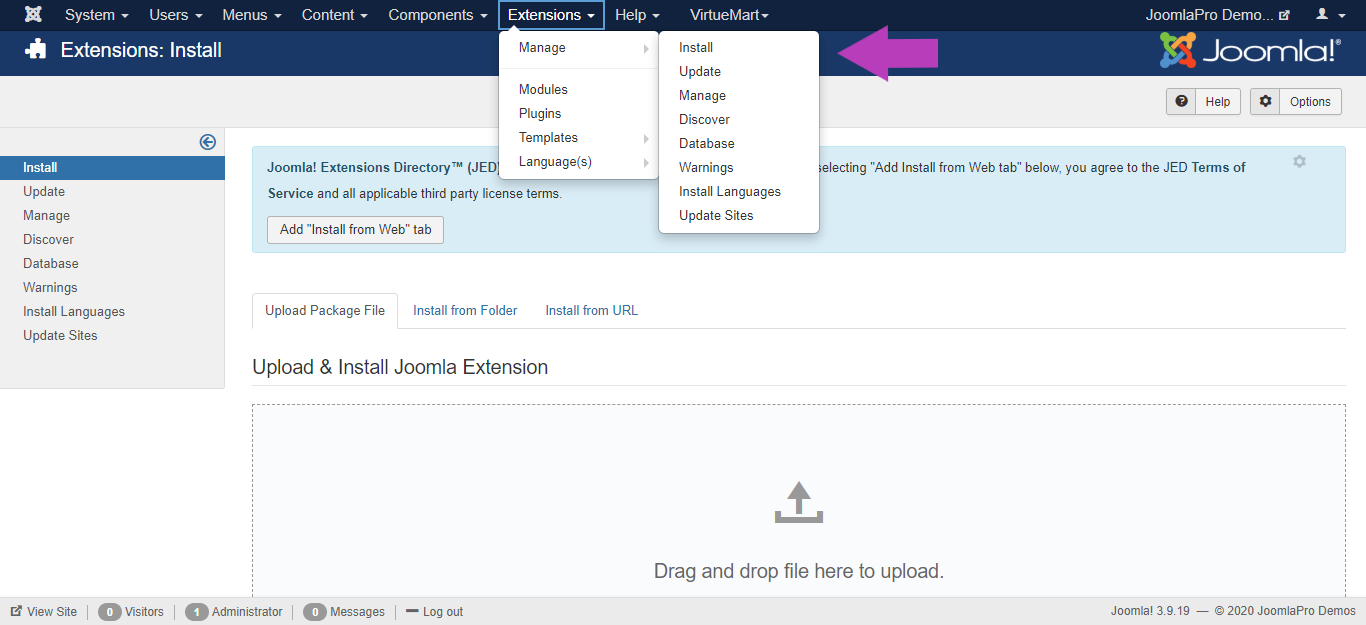
- From the main joomla menu click “Extensions -> Plugins”. Use the Search or Filter feature to find the installed JP CE Switcher PRO and then make sure the installed plugin is enabled.

- For wordpress go to WordPress admin area and visit Plugins -> Add New page. Then click on the ‘Upload Plugin’ button on top of the page and click on the ‘Choose File’ button select the downloaded plugin file
- After you have selected the file, you need to click on the ‘Install Now’ button. WordPress will now upload the plugin file from your computer and install it for you. You will see a success message like this after the installation is finished.

Add the new custom element:
- Now open "YOOtheme" website builder inside the Joomla admin and edit the page you want to add the installed "JP CE Calendar Events" custom element .
- Then you can easily add installed "JP CE Calendar Events" custom builder element in Yootheme PRO Website Builder.


- To create a new item for JP CE Calendar Events click "ADD ITEM" button.

General Settings
- Add the "STATRTING DATE AND TIME" and "ENDING Date AND TIME" for the item. Enter a date when event start and end. Use the ISO 8601 format: YYYY-MM-DDThh:mm:ssTZD, e.g. 2017-05-01T22:00:00+00:00 (UTC time).

- Add the item "Title","Description" which showed along with the event.

- Repeat the above steps and add more items with all the required contents as per your needs.

- Current Date/Time timezone is set based on joomla default Website Time Zone.
- "Show Timezone" - settings to enable timezone display in Current Date/Time.

- Once finished all the settings for the element, Click "Save layout" and "Close" the website builder.

- Use different style options to set list display styles.

- Show amount of days in future - Using this param user can show events for maximum date. For example if add 14 in this field, then 14 days upcoming events will be displayed


- List Details Order - Using this param user can control details listing order. For example by default Title, description, date is the order but now user can change this order.

- List Date Margin Top - Using this param user can control the margin of the date in the listing layout.








