JP CE DocMan List
Article Index
JP CE DocMan List is a YOOtheme Pro Custom Element that integrates with Joomlatools popular extension DocMan. DocMan is the no 1 document manager for Joomla and is a full suite often used in organisations and intranet websites.DocMan has been the go-to Doucment Manager for years in the Joomla ecosystem. We have used it ourselves on many web projects and its our preferred files and documentation handler.However, we felt there was no easy way for our YOOtheme Pro clients (which is 90% by now) to add download links and DocMan categories to their frontends. This YOOtheme Custom Element plugin fixes this! With this element its super easy to create lists/downloads on the front end.
How to install & use:
- Download JP CE DocMan list custom element latest version plugin from product page.

- You can just install the element using the "Joomla Extension Manager", click “Extensions -> Manage -> Install”(like you install any other plugin extension for Joomla).
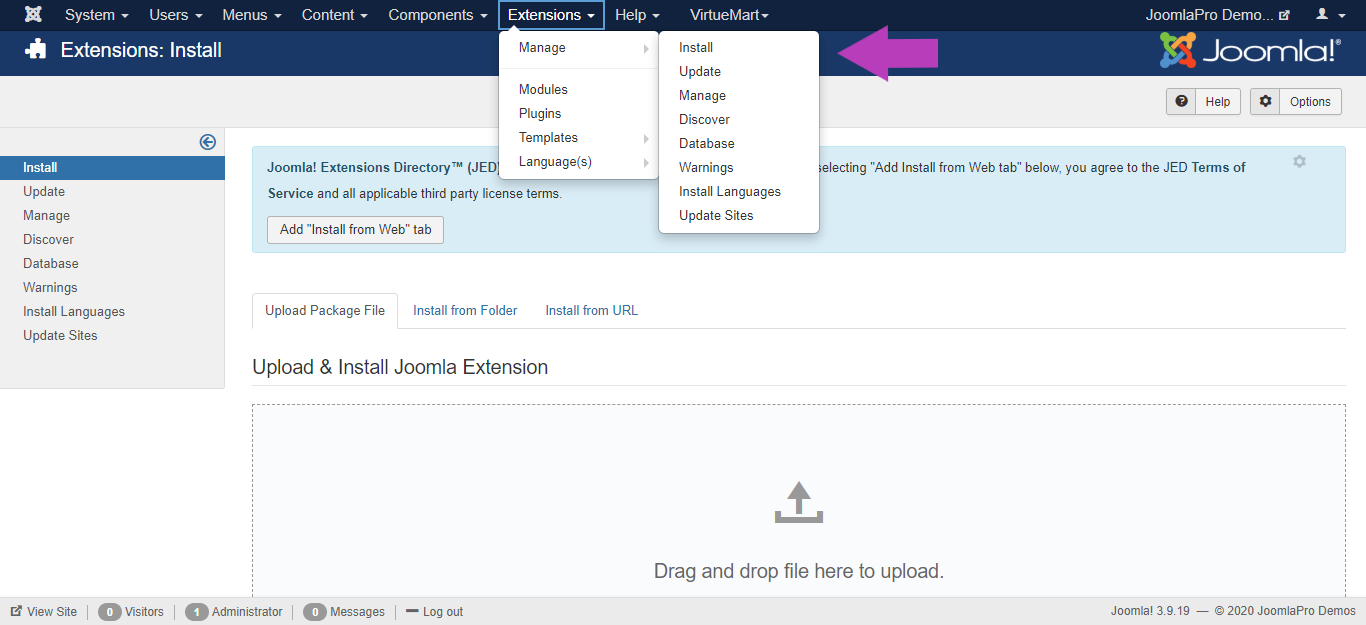
- From the main joomla menu click “Extensions -> Plugins”. Use the Search or Filter feature to find the installed JP CE DocMan list and then make sure the installed plugin is enabled.

DOCman Hierarchical List Menu :
- Once installed the element,create a new menu item type "DOCman -> (Default) Hierarchical List" under Ghost menu or Hidden menu. Make all other menu item settings as default. This is mandatory to list the DOCman document and category folder.

Plugin backend settings:
- From the main joomla menu click “Extensions -> Plugins”. Use the Search or Filter feature to find the installed JP CE DocMan list and then click plugin to open backend settings.

- Exclude DocMan Categories - Select all the categories you want to exclude the documents listed on the element.

- Limit - Integer value to limit the documents fetched in the element documents list.

Add the new custom element:
- Now open "YOOtheme" website builder inside the Joomla admin and edit the page you want to add the installed "JP CE DocMan List" custom element.
- Then you can easily add installed "JP CE DocMan List" custom builder element from Yootheme PRO Website Builder.


- To add DocMan list, create a new item using "ADD ITEM" button.

- Select the DOCMAN TYPE from the options as "Single Document" or "Folder"
- "Single Document" - List the single selected document from DocMan
- "Folder" - List all the document from selected DocMan category

- Then select the document from the DocMan documents list.

- Set the remaining settings for document icon based on your requirements and needs.

- If you select the DOCMAN TYPE as "Folder", then select the category from the DocMan categories list in "Select Folder" option and set the document list order method in "ORDER BY" settings as per your requirements.

- Repeat the above steps and add more items as per your site needs.

- Once finished all the settings for the element, Click "Save layout" and "Close" the website builder.
Video Tutorial
Have a look of "JP CE DocMan list" output.







