JP CE Promo Calendar
We trust that every element is great to expand the existing element list of Yootheme PRO and offers you a lot more design opportunities for your joomla sites. Our JP CE Promo Calendar can easily create a calendar grid with locked "date/time" settings, "door image", "main image" and "promotion text" for promo content.
How to install & use:
- Download JP CE Promo Calendar custom element latest version plugin from product page.

- You can just install the JP CE Promo Calendar using the "Joomla Extension Manager", click “Extensions -> Manage -> Install”(like you install any other plugin extension for Joomla).
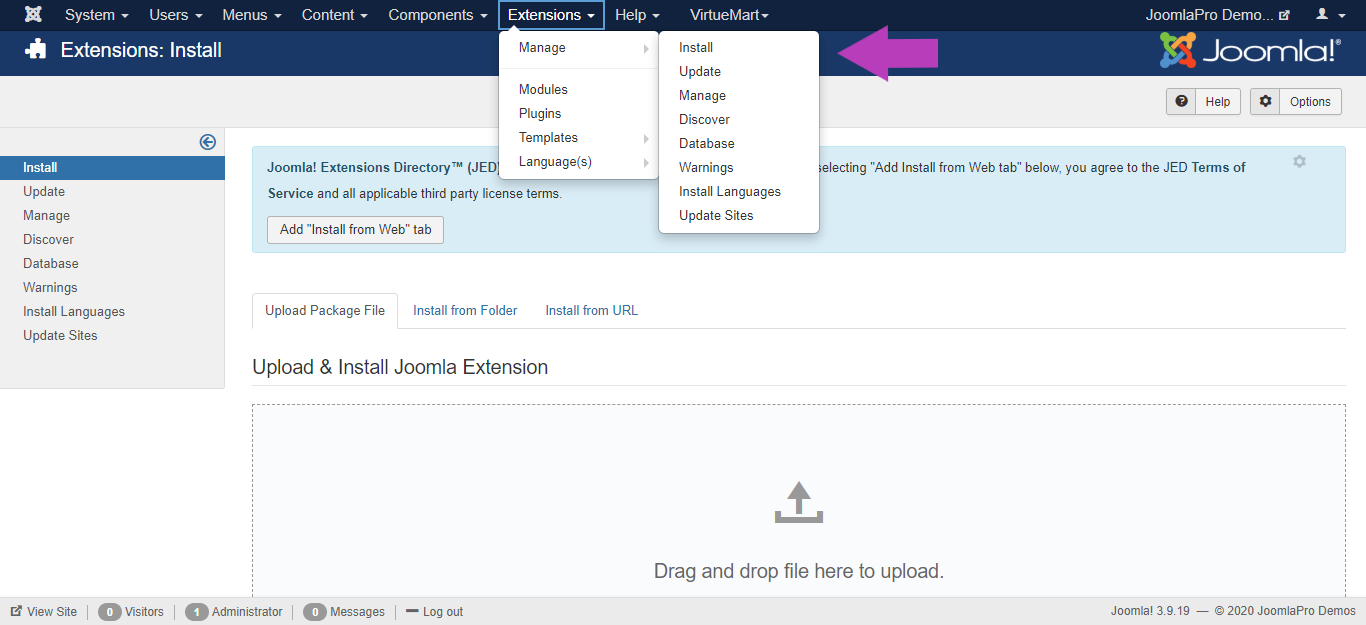
- From the main joomla menu click “Extensions -> Plugins”. Use the Search or Filter feature to find the installed JP CE Switcher PRO and then make sure the installed plugin is enabled.

Add the new custom element:
- Now open "YOOtheme" website builder inside the Joomla admin and edit the page you want to add the installed "JP CE Promo Calendar" custom element .
- Then you can easily add installed "JP CE Promo Calendar" custom builder element in Yootheme PRO Website Builder.


- To create a new item for JP CE Promo Calendar click "ADD ITEM" button.

General Settings
- Add the name for the item in "Name" field. Under Date settings add start date and end date to unlock the Modal content for the item. Use the ISO 8601 format: Without time zone YYYY-MM-DDThh:mm:ss, e.g. 2017-05-01T22:00:00 (UTC time).

- Add the main promo content "Door Image","Main Image" and "Text Content" which showed only if date/time have been configured and also the promotion is active.


- Likewise add the "Door Image","Main Image" and "Text Content" for upcoming promo content which showed prior to the main promotion start date but only if date/time have been configured.

- Add the "Door Image","Main Image" and "Text Content" for ended promo content which showed after the main promotion date ends but only if date/time have been configured.

- Repeat the above steps and add more items with all the required contents as per your needs.

- Once finished all the settings for the element, Click "Save layout" and "Close" the website builder.







