JP CE Slideshow Pro
Article Index
An advanced YOOtheme Slideshow element that supports sections and modules inside each slide.
How to install & use:
- Download JP CE Slideshow Pro latest version plugin from product page.


- You can just install the plugin using the "Joomla Extension Manager", click “System -> Extensions ” and then upload the zip file to install the extension.

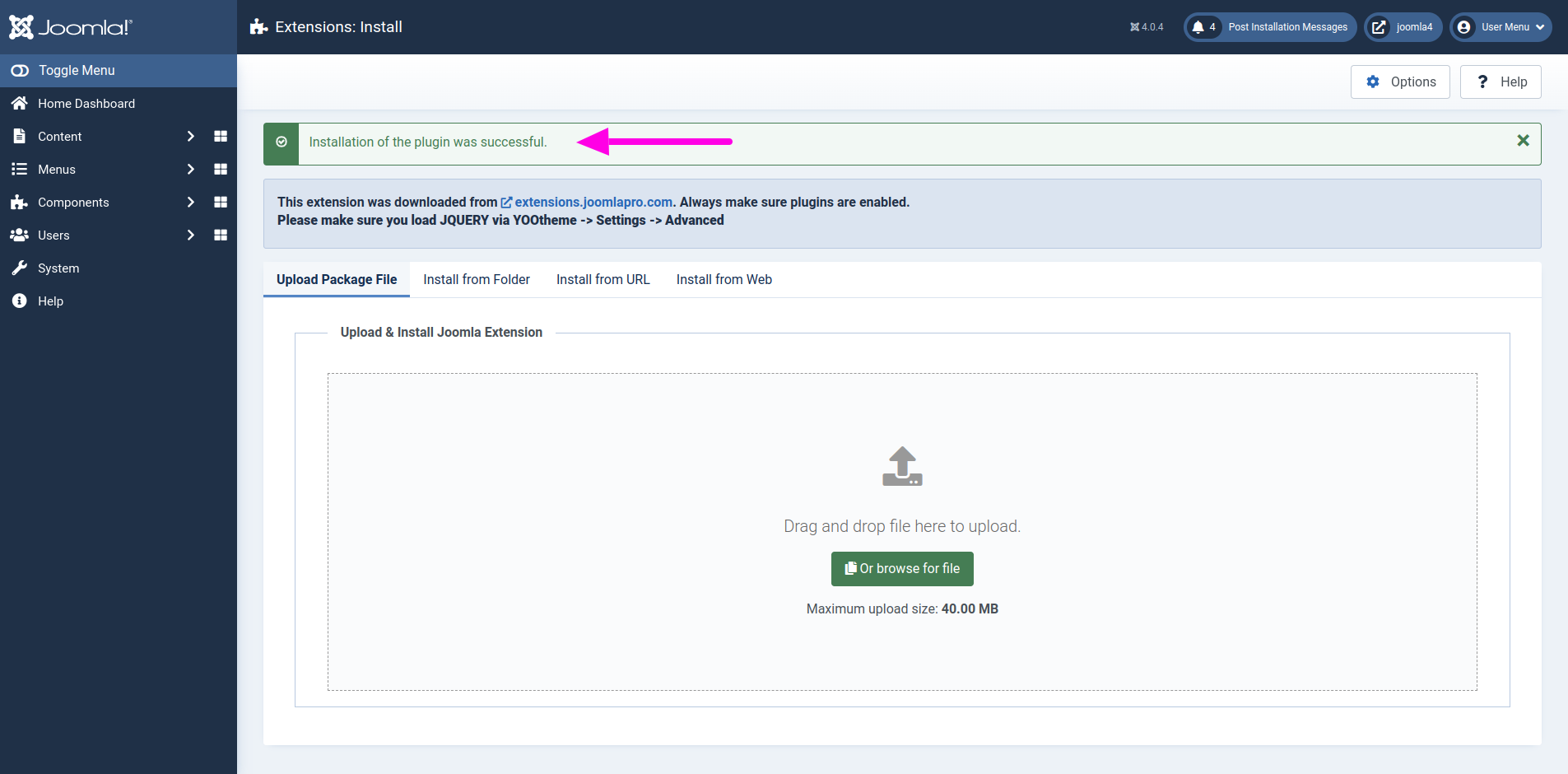
- From the main joomla dashboard click “System -> Manage -> Plugins”. Use the Search or Filter feature to find the installed JP CE Slideshow Pro plugin and then make sure the installed plugin is enabled.

Add the new custom element:
- Now open "YOOtheme" website builder inside the Joomla admin and edit the page you want to add the installed "JP CE Slideshow PRO" custom element.
- Then you can easily add installed "JP CE Slideshow PRO" custom builder element from Yootheme PRO Website Builder.


- To add new slideshow Pro item, create a new item using "ADD ITEM" button.

Select the content type of the slideshow using "Slideshow CONTENT TYPE" option.
- "Content" -> Define a new content in the editor which is used as a content.
- "Module" -> Select any of the different predefined list of modules.
- "Section" -> Displays the specified yootheme builder section id content.
How to use "Section" option

- Create a new section in the page with its content based on your requirements.

- Give a unique id to the section under advanced tab.

- Enter the unique section id created alraedy in which its content will be used in the slide item.

- Once finished all the settings for the element , Click "Save layout" and "Close" the website builder.
How to use "Thumbnav" option in slideshow
- Create a different section in the page with the content based on your requirements and configured with slideshow items using unique section ID.

- Add the image file to the "NAVIGATION THUMBNAIL" settings in the JP CE Slideshow Pro item.

- Set the "NAVIGATION" option as "Thumbnav" in the JP CE Slideshow Pro element settings.

- Once finished all the settings for the element , Click "Save layout" and "Close" the website builder.


Important Configuration
- If you faced any problem during module or section content loading issue then check the below settings
- Open "YOOtheme" website builder inside the Joomla admin and then select "Settings -> Advanced".


- Make sure "Load jQuery" option is enabled.

If you notice flickering of the slides then please test different settings for this:

For example if your section are "Viewport" size - then you also need to set the JP CE Slideshow Pro element settings to "Viewport" - or else there is risk of flickering between slides.
Video Tutorials
Have a look of "JP CE Slideshow PRO" output.







