JP YOOtheme Admin Bar
Article Index
"JP YOOtheme Admin Bar" helps to quickly access YOOtheme functions from frontend (and backend) to reduce some headaches when trying to edit things quickly. The Admin Bar "senses" what active YOOtheme builder objects there are on the current page you are viewing.
How to install & use :
- Download "JP YOOtheme Admin Bar" latest version plugin from product page.


- You can just install the plugin using the "Joomla Extension Manager", click “System -> Extensions ” and then upload the zip file to install the extension.

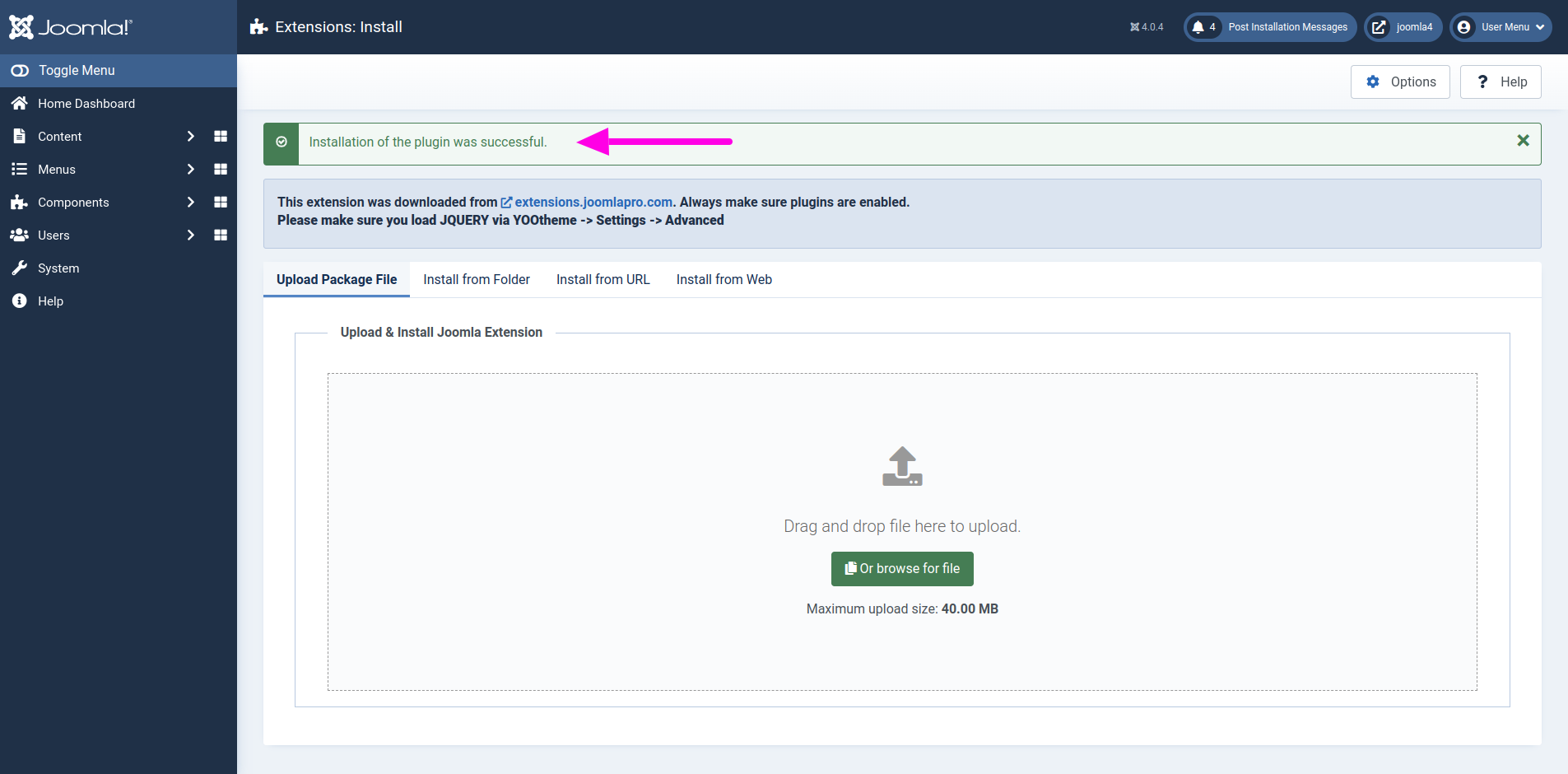
- From the main joomla dashboard click “System -> Manage -> Plugins”. Use the Search or Filter feature to find the installed JP YOOtheme Admin Bar plugin and then make sure the installed plugin is enabled.

Plugin Configurations :
- The plugin has couple of configuration options to meet your requirements. Proceed to the configuration and click save.
- Hide YOOtheme edit button - Hides the default edit buttom from YOOtheme PRO template.
- Edit Joomla Article - Allows to choose the option whether to edit the joomla article from front end layout or from backend.

Admin Bar :
- After finishing all, check your site front-end for the admin bar.

- It contains informations like article ID, article title, article category and menu item. From there you have a "Edit Article" button which gives access to edit article either in front-end or back-end and edit article in builder.
- "Edit Builder Module" - Gives access to edit the available builder modules in the current page.


- Recommended to enable "Shared Sessions" option in Joomla global configuration settings to make both frontend and backend share the same "session" which prevents login to both frontend and backend at the same time.

Add Quick Icons :
- This plugin package comes with additional plugin "JP YOOtheme Dashboard Quickicons" which adds frequently used YOOtheme Pro tools icons in the dashboard.


Video Tutorials






